Frequently Asked Questions
Concord 2.1 upgrade
- What browsers can I use for Concord Online or Concord Desktop 2.1?
- How do I buy Concord Desktop 2.1 if I have never purchased Concord before?
- Do I have to buy the Concord 2.0 disc in order to upgrade to v2.1?
- Do I have to have Concord Desktop 1.0 or 1.5 installed before I upgrade to 2.1?
- How do I install the latest Concord Desktop 2.1 update?
- What do I do if I get a message that my license is invalid?
- How do I add the Bible Lesson to Concord?
- How do I jot sentences or verses that aren’t next to each other as a single citation? (Like Gen 1:1-3,6,9)?
What browsers can I use for Concord Online or Concord Desktop 2.1?
Please see the minimum system requirements below.
⇧
How do I buy Concord Desktop 2.1 if I have never purchased Concord before?
First you need to purchase Concord Desktop 1.0 from your Reading Room or the online shop. You will only need the license codes in the enclosed envelope. You do not need the discs in the packaging. Once you have the license codes, you will need to download the 2.1 upgrade package, and install it. During the installation, you will have to enter one of your license codes from the Concord Desktop 1.0 envelope.
If you prefer to install the software from a disc, you may purchase a DVD containing the Concord Desktop 2.0 upgrade from your reading room. Please note, this version does not contain the improvements from v2.1 and later. The suggested retail price for the disc is US$20. This cost is not a charge for the software, it only covers the costs of distribution.
⇧
Do I have to buy the Concord 2.0 disc in order to upgrade to v2.1?
No, you do not. You can instead download the file for free. The disc is simply for those who do not have easy access to the Internet to download the file or who prefer to use a DVD.
⇧
Do I have to have Concord Desktop 1.0 or 1.5 installed before I upgrade to 2.1?
No, you do not. You only need your license code from Concord Desktop 1.0.
⇧
How do I install the latest Concord Desktop 2.1 update?
Please visit our Concord Desktop 2.1 Upgrade page for full instructions.
⇧
What do I do if I get a message that my license is invalid?
When keying in your license code, be sure to use the capital letter “i” and the capital letter “o” rather than the numbers 1 (one) and 0 (zero). Ones and zeros are not used in Concord license codes.
If you are sure that you are entering the license code correctly and are still getting a message that your license is invalid, please email the license code to [email protected] so we can help you resolve the issue further.
⇧
How do I add the Bible Lesson to Concord?
If you do not have a subscription to ebiblelesson.com, you can manually type the citations in the notebook document within the Notebook Tab of Concord. To do this:
- Type the citations in the notebook document area.
- Separate each citation by pressing “Enter” on your keyboard.
- Once the list is complete, double-click the first citation of the Lesson-Sermon.
- Then click the “Next Citation” icon in the green toolbar to go to the next citation in the list.
- When selected, each citation will open in context in the Book Text on the left.
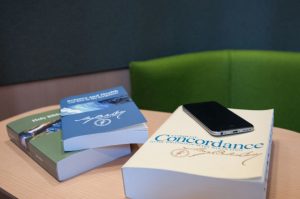
If you have a subscription to ebiblelesson.com you can follow these steps:
- Log in to your eBibleLesson account.
- Click on the Citations List button in the right column.
- Copy the list of citations that shows on the screen.
- Open Concord.
- Click on the Notebook tab.
- Open a new notebook by clicking “New” icon at the top left of your Notebook tab.
- Click on the last icon in the gray toolbar just above the white space (it looks like a clipboard with a piece of paper on it).
- Click in the white space in the little window that pops up on the right of the screen and paste your citations (Ctrl-V or Cmd-V).
- Click the submit button.
- Press the enter key to get to a blank line at the bottom of the notebook.
- After a few seconds (about 5-10), the text should become citation links automatically.
- Feel free adjust spacing and add section headings as you like.
⇧
How do I jot sentences or verses that aren’t next to each other as a single citation? (Like Gen 1:1-3,6,9)?
Go to the help file in Concord (click on “help” in the upper right corner of Concord). Click on “Search” at the bottom left of the help file. In the search box type “noncontiguous” without the quotes and press enter. Click on the first search result. The instructions for how to do this will appear on the right, including a video tutorial.
⇧
Concord Online
- How do I create an account with Concord Online?
- If I forget my Concord Online password, what should I do?
- My Concord Online Account says it’s inactive and it won’t let me renew. How can I access my account?
- What are the minimum system requirements for the online edition of Concord?
- What’s the difference between Concord Online and Concord Desktop?
- What’s the difference between the notebooks I keep online (Concord Online) and the ones I have on my computer at home (Concord Desktop)?
- Where are my notebooks in Concord Online stored? Are they stored in Boston at the Church?
- How will I get updates for Concord Online?
- If I don’t have an Internet connection, will I still be able to use Concord?
- Can more than one person share the same account?
- What about for a Reading Room? Can a Reading Room share its online account with its patrons?
- When I try to log into Concord Online it hangs at “Please Wait While Concord loads” and it never loads. What do I do?
How do I create an account with Concord Online?
- Make sure you are using a supported browser.
- Go to: http://www.concordworks.com/trial to sign up for a 14-day free trial. Register and follow the instructions there to sign up for your account.
⇧
If I forget my Concord Online password, what should I do?
Go to www.concordworks.com and click “Forgot Your Password” below the log in area.
⇧
My Concord Online Account says it’s inactive and it won’t let me renew. How can I access my account?
Email [email protected] for further help with this issue.
⇧
What are the minimum system requirements for the online edition of Concord?
Please see the system requirements section.
⇧
What’s the difference between Concord Online and Concord Desktop?
With Concord Online, you can access your notebooks, highlighting and annotations on the Internet from any computer. This means that you can access Concord at home, from work, and on vacation.
Concord Desktop is installed on your computer and does not require access to the Internet. Your notebooks and annotations are stored directly on your computer and are accessible only from your computer.
⇧
What’s the difference between the notebooks I keep online (Concord Online) and the ones I have on my computer at home (Concord Desktop)?
The only difference is where they are stored and how they are accessible. The notebooks you have in Concord Online are stored on a secure, remote server and are accessible from any computer in the world with an Internet connection. The notebooks you have stored in Concord Desktop are stored on your computer’s hard drive and are always accessible from your hard drive, whether or not you’re connected to the Internet. If you’d like to transfer your files between your Online and Desktop accounts, you need to export the notebooks from one and open them in the other. See the instructions in the online help file for further assistance.
⇧
Where are my notebooks in Concord Online stored? Are they stored in Boston at the Church?
Your content is not stored in Boston on the Church’s servers. We use a third-party vendor to store and backup your encrypted notebooks. This company is experienced in handling and protecting sensitive data. We periodically review their data handling processes to confirm that they are respecting the privacy of all our user’s notebook files and annotations stored on their servers.
⇧
How will I get updates for Concord Online?
Concord Online automatically updates on its own and typically requires no action on your part. At the most, the system may require you to logout and log back in again.
⇧

If I don’t have an Internet connection, will I still be able to use Concord?
Concord Online requires an Internet connection. Concord Desktop does not. If you require access to Concord with no Internet connection, then you should use Concord Desktop.
⇧
Can more than one person share the same account?
While this is technically possible, anyone using the shared account will be able to see all the notebooks and annotations in the account, so you will be giving up some privacy. Each account is designed for one person only. Also, the person to whom the account is billed is ultimately responsible for any activity that occurs on that account.
⇧
What about for a Reading Room? Can a Reading Room share its online account with its patrons?
Yes, a Reading Room may subscribe to Concord Online with the purpose of allowing its patrons to use it while in the Reading Room. The login information should only be entered by the Reading Room staff and not shared with patrons. Reading Room staff should make patrons aware that any notebooks, highlighting or annotations created in such a scenario will be visible to any other patron who later uses Concord in that Reading Room.
⇧
When I try to log into Concord Online it hangs at “Please Wait While Concord loads” and it never loads. What do I do?
This is likely happening because you need to clear your browser’s cache on your computer. To do so, please follow these instructions: http://www.wikihow.com/Clear-Your-Browser’s-Cache
⇧
Concord mobile shortcuts
Can I access Concord from my mobile device (i.e. smartphone or tablet)?
Yes, you can access Concord Express on your mobile device by going to http://concordexpress.christianscience.com/. From here you can search and read the King James Version of the Bible and Mary Baker Eddy’s published writings, including Science and Health with Key to the Scriptures. The Christian Science Hymnal is also included for those with a JSH-Online subscription.
Purchasing Concord Desktop
- Where can I purchase Concord Desktop?
- How much does Concord Desktop cost?
- If I already own a copy of a previous version of Concord (such as the Window 95 Concord Study Package released in 1999), can I upgrade from that older version for free or for a discount?
- How many users can use Concord Desktop?
- What is different about this edition of Concord Desktop 2.1 than the previous Windows® 95 Concord Study Package?
- If an older edition of Concord still works for me, why should I buy this new edition?
- Is there any way to get a single license?
- Are there any student discounts?
Where can I purchase Concord Desktop?
You can purchase Concord in your local Christian Science Reading Room, or you can purchase it from our online shop.
⇧
How much does Concord Desktop cost?
Concord costs $325. This cost includes User License Codes for two users in each package.
⇧
If I already own a copy of a previous version of Concord (such as the Window 95 Concord Study Package released in 1999), can I upgrade from that older version for free or for a discount?
There is no upgrade pricing available for those who own earlier versions of the Concord Study package. The latest version of the Concord Desktop product is completely new and is not an upgrade from these previous versions.
⇧
How many users can use Concord Desktop?
Each Concord Desktop package comes with two User License Cards for two single users. These users do not necessarily have to be members of the same household.

Where the license is granted to a church or organization, the primary and secondary users are equivalent to two seat licenses, each assigned to a specific employee by title, or a single computer providing public access in a public place (such as in a Christian Science Reading Room). Neither seat may be assigned to a household.
What this means is that if you purchase Concord Desktop for personal use (ie. not as an employee of a church or organization) then you are the primary user. You may split the cost of Concord with one other person and each take a license.
If your church or organization (CSO, Christian Science nursing facility, etc.) purchases Concord Desktop for their employees’ use, the expectation would be that they are using Concord in accordance to their role within the organization. We expect that a church may buy Concord Desktop for their Readers, but when a Reader’s term is finished, the license (owned by the church, not the individual) would pass to the new Reader and the previous Reader would uninstall Concord Desktop from their personal computer.
If you are interested in purchasing a site-license for Concord Desktop for your organization, please contact [email protected] for more information.
⇧
What is different about this edition of Concord Desktop 2.1 than the previous Windows® 95 Concord Study Package?
In terms of how it works—everything. Including the fact that Concord Desktop 2.1 will now work on either a Windows® or a Mac OS operating system.
In terms of what it does, there are three major additions: the Annotate tool and its highlighting feature, the Christian Science Hymnal Supplement: Hymns 430–462 text and sample audio, and the ability to call-up Scriptural verses that are quoted in Eddy’s writings.
The search function has also been expanded to include: “Related Words” searches for God, Jesus, and Mary Baker Eddy when searching in Eddy’s writings; and searching for a single word will also retrieve results that include conjugations of verbs, single and plural variations, and possessive versions of nouns. For a more thorough explanation of Concord’s core features, please read the product information.
⇧

Is there any way to get a single license?
No, the package comes with two licenses, but you may split the cost with someone else and each take a single license.
⇧
Are there any student discounts?
No, there are no student discounts.
⇧
System Requirements
- What are the minimum system requirements for Concord Online?
- What are the minimum system requirements for Concord Desktop 2.1?
- Does Concord Desktop 2.1 work on a Mac OS operating systems?
- Does Concord Desktop 2.1 work on Windows®?
- Does Concord Online work on Kindle?
- Is Concord compatible with the JAWS® screen reading software?
What are the minimum system requirements for Concord Online?
You will need an internet connection and the latest version of each of the following browsers (with the exception of Internet Explorer®):
- Chrome 20+
- Firefox® 15+
- Safari 6+
- Internet Explorer® 9+ (not recommended)
- Microsoft Edge® is not supported
⇧
What are the minimum system requirements for Concord Desktop 2.1?
The following browsers are supported and we recommend using the latest version of each of the following (with the exception of Internet Explorer®):
- Chrome 20+
- Firefox® 15+
- Safari 6+
- Internet Explorer® 9+ (not recommended)
- Microsoft Edge® is not supported
Additionally, Concord Desktop requires the following hardware for full functionality.:
Windows®:
- 1 GHz processor
- 2 GB RAM
- 1 GB hard drive space
- DVD-ROM drive
- Audio speakers or output
- Internet access optional (required for automatic updates)
Mac OS operating systems:
- Intel® 1Ghz processor(Intel® preferred)
- 2 GB RAM
- 1 GB hard drive space
- DVD-ROM drive
- Audio speakers or output
- Internet access optional (required for automatic updates)
⇧
Does Concord Desktop 2.1 work on a Mac OS operating systems?
Yes, as long as you have the minimum system requirements listed above.
⇧
Does Concord Desktop 2.1 work on Windows®?
Yes, as long as you have the minimum system requirements listed above.

⇧
Does Concord Online work on Kindle?
The Kindle e-readers that use e-ink technology do not support Concord Online.
The Kindle Fire may work with Concord Express, but it is not a formally supported platform.
⇧
Is Concord compatible with the JAWS® screen reading software?
Concord has not yet been programmed to work specifically with the JAWS® screen reading software. However, some users report that Concord works fairly well with JAWS® with the exception that the marginal headings in Eddy’s writings are read as part of the main body of text.
⇧
Installing and registering Concord
- Will Concord work on my computer?
- Why is there a sealed envelope in my Concord Desktop 1.0 package?
- Why do I have two cards in my package?
- How do the cards work?
- Are Desktop License Codes per user or per computer?
- What if I lose my Desktop License Code?
- How will I get updates for Concord Desktop?
Will Concord work on my computer?
If it meets the minimum system requirements it will.
⇧
Why is there a sealed envelope in my Concord Desktop 1.0 package?
This sealed envelope contains two User License Cards, each with a Concord Desktop 1.0 License Code and a corresponding Online Access Code. You need the Desktop License Code to activate your desktop edition of Concord on your personal computer. The corresponding Online Access Code is no longer needed as anyone can sign up for a 14-day free trial subscription of Concord Online. Be sure to copy down these codes. You will need these codes in order to install any updates.
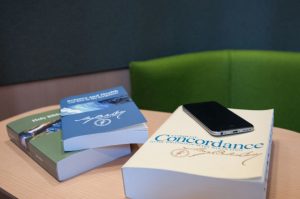
⇧
Why do I have two cards in my package?
These two User License Cards each contain a Concord Desktop 1.0 License Code and a corresponding Online Access Code. You need the Desktop License Code to activate your desktop edition of Concord on your personal computer. The corresponding Online Access Code is no longer needed as anyone can sign up for a 14-day free trial subscription of Concord Online. Be sure to copy down these codes. You will need these codes in order to install any updates and to receive technical support
⇧
How do the cards work?
Simply type in the license key when prompted during installation of Concord Desktop.
⇧
How will I get updates for Concord Desktop?
If you register your Concord (below), then we’ll be able to notify you when we release a new software update.
⇧
Are Desktop License Codes per user or per computer?
They are per user, not computer. As a single user, you can install and use Concord on your multiple computers without breaking the User License Agreement.
⇧
What if I lose my Desktop License Code?
You can find it within Concord Desktop at the bottom of the Welcome screen. You can always return to this screen at anytime by clicking “Concord: A Christian Science Study Resource” in the top left corner of the program. Also, if you have registered Concord, you can request your license code by sending your request to [email protected].